Do you own a Razer keyboard? If so, do you know what gaming mode is? Gaming mode is a feature that allows you to disable the Windows key on your keyboard. This can be helpful in games where you don’t want to accidentally press the Windows key and exit out of the game. In this article, we will discuss what gaming mode is and how to enable it on your Razer keyboard.
Table of Contents
What Is A Razer Keyboard
Razer is one of the most popular gaming peripheral companies out there, and for good reason. Their products are generally high quality and feature-rich, catering to the needs of even the most hardcore gamers. One of their most popular products is their line of keyboards, which come in a variety of different styles and sizes.

A Razer keyboard is a gaming keyboard that is designed for gaming. It has a number of features that make it different from a regular keyboard, including backlighting, macros, and more. [3]
Razer Keyboard Switches
Some of the numerous Razer keyboard features are its switches. Razer offers three different types of switch, all of which are designed to be durable with a lifespan of 80 million keystrokes. There are Razer Mechanical Switch, Razer Ultra-Low Profile Switch, Razer Mecha Membrane. Each offers a different keystroke feel and sound.
Razer Mechanical Switch
Razer Mechanical Switch: The Razer Green switch is the company’s tactile, clicky switch.
This switch is loud, with a pronounced “click” sound on each keystroke. The Razer Green switch is best for typists who want to hear and feel every keystroke.Razer Ultra-Low Profile Switch
Razer Ultra-Low Profile Switch: The Razer Yellow switch is the company’s linear, silent switch. It has an actuation force of 45 g and an actuation point of between one and two millimeters. This switch is much quieter than the Razer Green switch, with a muted “thock” sound on each keystroke. The Razer Yellow switch is best for gamers who want to avoid making too much noise while gaming.
Razer Mecha Membrane
Razer Mecha Membrane Switch: The Razer Orange switch is the company’s tactile, silent switch. It has an actuation force of 45 g and an actuation point of between one and two millimeters. This switch is similar to the Razer Green switch, but with a quieter “click” sound on each keystroke.
What Is Gaming Mode on Razer Keyboard?
Gaming mode is a feature that is found on some Razer keyboards. When gaming mode is enabled, it disables the Windows key so that you don’t accidentally press it and exit your game. It also might disable other keys that you wouldn’t want to press while gaming, such as the volume controls. Gaming mode is a great way to make sure that you can focus on your game and not have to worry about accidentally pressing the wrong keys. [2]
How to Enable Gaming Mode On a Razer Keyboard
So how do you enable Gaming Mode on your Razer keyboard? It’s actually quite simple. Just follow these steps:
Step One: Locate the Gaming Mode Switch
The first step is to find the gaming mode switch on your keyboard. This is usually a physical switch that you can toggle on and off. On some keyboards, it may be located on the top of the keyboard, while on others it may be on the side.
Step Two: Activate Gaming Mode
Once you’ve found the gaming mode switch, go ahead and flip it to the “On” position. This will disable the Windows key (and any other keys that are set to be disabled in gaming mode). Now you can play games without worrying about accidentally hitting the wrong key!
Step Three: Enjoy Your Game!
How to Disable Gaming Mode On a Razer Keyboard
There are two ways to disable Gaming Mode on a Razer keyboard: through the Synapse software or by pressing the FN + F12 keys.
To disable Gaming Mode through the Synapse software:
- Step one: Open the Synapse software. You can do this by either clicking on the Synapse icon in your taskbar or by opening the Synapse program from your Start menu.
- Step two: Click on the “Gaming Mode” tab located at the top of the Synapse window.
- Step three: Uncheck the “Enable Gaming Mode” box.
- Step four: Click “Apply” and then “OK.”

To disable Gaming Mode by pressing FN + F12 keys:
- Step one: Locate and press the FN + F12 keys on your Razer keyboard. The FN key is typically located near your Spacebar, while the F12 key is located near the Print Screen key.
- Step two: A message should appear on your screen confirming that Gaming Mode has been disabled.
Now that you know how to disable Gaming Mode on a Razer keyboard, you can make sure that all of your keys are functioning properly.
Different Styles of Razer Keyboards
Razer offers a variety of different gaming keyboards to fit different budgets, styles, and needs.
Some of the top of the line gaming keyboards are the BlackWidow, the Huntsman, and the Ornata.
Razer also offers a more budget-friendly gaming keyboard called the Cynosa Chroma.
All of these keyboards have different features that make them unique and cater to different types of gamers.
The BlackWidow is Razer’s flagship gaming keyboard and has been around for many years.
It is a mechanical keyboard that uses Razer’s own Green switches.[8]
These switches are known for being fast and responsive, which is perfect for gaming.
The Huntsman is a newer keyboard from Razer that uses optical switches. [6]
Optical switches are said to be even faster and more responsive than mechanical switches.
The Ornata is a hybrid keyboard that uses both membrane and mechanical switches. [7]
This makes it a great choice for gamers who want the best of both worlds.

The Cynosa Chroma is Razer’s budget-friendly gaming keyboard.
It uses membrane switches, which are not as fast or responsive as mechanical or optical switches.
However, they are much cheaper to manufacture, which is why this keyboard is more affordable. [5]
No matter what your budget or needs are, Razer has a gaming keyboard for you.
Adjusting Settings For Playing
There are a few ways that you can adjust the settings on your Razer keyboard to make it more suitable for gaming. The first is to use the gaming mode feature. This will disable certain keys that might interfere with your game play, such as the Windows key. You can also adjust the backlighting and set macros through the software interface.
Another way to make sure your Razer keyboard is ready for gaming is to adjust the key repeat rate. This can be done through the same software interface. By increasing the key repeat rate, you’ll be able to execute commands faster in-game.
If you find yourself getting wrist pain, consider investing in a wrist rest. This will raise your wrists up slightly and take some of the pressure off of them. You can also look into ergonomic keyboards which are designed specifically for comfort during extended use.By following these tips, you can make sure that your Razer keyboard is perfectly suited for gaming. With the right settings, it can give you a competitive edge and help you take your gaming to the next level.
Safety & Maintenance
To ensure that your Razer Keyboard is always in top condition, we highly recommend that you follow these simple steps:
- Unplug the keyboard from the computer.
- Remove all objects, including liquids, food crumbs, and dust particles, from between the keys.
- Clean the surface of the keyboard with a damp cloth. Do not use any harsh cleaning agents as this may damage the keycaps.
- Wipe down the interior of the keyboard with a dry cloth to remove any dirt or debris. [4]

By following these simple steps, you can prolong the life of your Razer Keyboard and keep it looking and feeling like new.
FAQ
How long do Razer switches last?
Razer switches are designed to last up to 80 million keystrokes, so you should get years of use out of them.
There are several factors that can affect the lifespan of your Razer switches, such as how often you use them and what kind of environment they’re in. If you’re a heavy user or if you keep your keyboard in a dusty place, your switches may not last as long.
But even with normal use, Razer switches should still give you a good amount of mileage. So if you’re looking for a durable keyboard, Razer is a good option.
Should I have Game Mode on or off?
The answer to this question is not as simple as it seems. If you are someone who plays a lot of fast-paced games, then having Game Mode on may be beneficial. This is because it can help to prevent accidental keystrokes that could cost you the game. On the other hand, if you are someone who likes to take their time with games or only play. Occasionally, then having Game Mode off may be better for you. It really depends on your individual gaming style.
One thing to keep in mind is that if you have Game Mode turned on, then certain keys will be disabled. For example, the Windows key will be disabled so that you don’t accidentally minimize your game.
At the end of the day, whether or not you have Game Mode turned on is up to you. There is no right or wrong answer. Try out both options and see which one works better for you.
What is the M button on the Razer keyboard?
The M button on the Razer keyboard is a multi-function key that can be used to access different features on the keyboard. When the M button is pressed, it will bring up a menu of options that can be selected by using the arrow keys on the keyboard. The options available in this menu will vary depending on which model of Razer keyboard you have.
Some of the options that may be available in this menu include: changing the color of the backlight, setting macros, adjusting the sensitivity of the keys, and more. To select an option from this menu, simply press the Enter key. You can also cancel out of this menu by pressing Esc.
Model specific information about what functions are assigned to the M button can be found in the product manual for your Razer keyboard.
It’s also worth noting that the M button can be customized to perform different functions through the Razer Synapse software. This can be done by going to the “Keyboard” tab in Synapse and selecting “M-Key Function” from the drop-down menu. From here, you can assign any function to the M key that you desire.
What does FN F9 do Razer?
The FN F9 key on a Razer keyboard is used to stop the recording of a macro.
Does Game Mode give you more FPS?
No, Game Mode does not give you more FPS. However, it can help to improve your gaming performance by reducing input lag.
Input lag is the delay between when you press a key on your keyboard and when the action is registered in the game. This can be caused by a number of factors, including hardware limitations, software issues, and even internet connection problems.
Game Mode is designed to reduce input lag by temporarily disabling certain features that may be causing the problem. For example, it will disable Windows Key shortcuts, which can interfere with gameplay if they are accidentally pressed. It will also turn off notifications and other background processes that could be slowing down your system.

While Game Mode won’t magically fix all of your input lag problems, it can be a helpful troubleshooting tool to try if you’re having difficulty with your gaming performance.
What are the 5 lights on the Razer keyboard?
The five lights on the Razer keyboard indicate the status of the Caps Lock, Num Lock, Scroll Lock, Gaming Mode, and Razer Chroma lighting features.
Caps Lock: The Caps Lock light will be solid when the Caps Lock key is engaged. When the Fn+CapsLock shortcut is used to enable Gaming Mode, the light will flash.
Num Lock: The Num Lock light will be solid when the Num Lock key is engaged.
Scroll Lock: The Scroll lock indicator works the same as Num lock and Caps lock. When the Scroll lock is engaged, the light will be solid. If you use the Fn+ScrollLock shortcut to enable Gaming Mode, the Scroll lock light will flash.
Gaming Mode: The Gaming Mode light will be solid when Gaming Mode is enabled. If you use the Fn+ScrollLock shortcut to enable Gaming Mode, the Gaming Mode light will flash.
Razer Chroma: The Razer Chroma lighting indicator works the same as the other lights. When Razer Chroma is enabled, the light will be solid. If you use the Fn+Razer Chroma shortcut to cycle through the different lighting effects, the Razer Chroma light will flash.
Useful Video: How to enable gaming mode on a Razer keyboard or laptop
Conclusions
So, what is gaming mode on the Razer keyboard? Simply put, it is a setting that disables the Windows key and prevents accidental presses. This can be useful for gamers who want to avoid interruptions during gameplay. For general users, however, it may not be necessary. Ultimately, it is up to the individual to decide whether or not to use this feature. Thanks for reading!
References:
- https://www.razer.com/razer-keyboard-switches
- https://decortweaks.com/how-to-turn-off-gaming-mode-on-razer-keyboard/
- https://www.gamesradar.com/razer-keyboards/
- https://dl.razerzone.com/master-guides/Deathstalker/DeathstalkerOMG-ENG.pdf
- https://www.rtings.com/keyboard/reviews/razer/cynosa-chroma
- https://www.rtings.com/keyboard/reviews/razer/huntsman
- https://www.rtings.com/keyboard/reviews/razer/ornata-chroma
- https://www.rtings.com/keyboard/reviews/razer/blackwidow




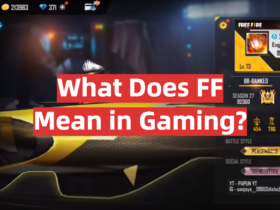
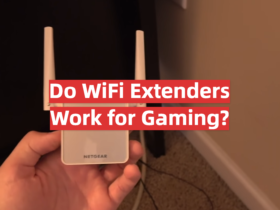

Leave a Reply