There are such things, getting used to which, after a while, you no longer understand how could you exist without them before. Take, for example, a smartphone. Do you know that now there is a professional discussion in the medical world about whether to include in the World Health Organization’s Index such a disease as an irresistible feeling of anxiety over a phone forgotten at home?

The situation is approximately the same with the PS4 Controller: until we started using it, we can easily manage without it. And as soon as one picks it up, this device turns into a part of a body. And if there is such a misfortune that the controller began to work poorly or (God forbid!) stopped responding to our commands altogether, a disaster in scale can only be compared with a sudden disconnection of the Internet throughout the city for a whole weekend.
Of course, if your PS4 Controller starts behaving weirdly, the first impulse will be a tried and tested reset. Actually, it is worth starting with him. Then check the power supply to the controller. And then, if these attempts were unsuccessful, try to use our pieces of advice.
Rescue measures
So, let’s assume you’ve checked the batteries, made sure they were fully charged, and reboot the PS4 Controller and the set-box, but that didn’t help.
- The next thing to do is check the wireless status. That is, to understand, the controller has generally lost any connection with the set-top box at all, or something is wrong just with the wireless connection. To do this, connect the PS4 Controller to the console using a USB cable, reboot the system, and try to use the DualShock 4 again.
- Make sure no other device next to the PS4 Controller is intercepting the Bluetooth connection between the controller and the console. Since all wireless connections in your home most likely are fully automated and do not require any additional permissions or entering a password, it may turn out that the PS4 Controller has connected, for example, to a smartphone instead of a console. To rule out this cause, turn off Bluetooth on all devices within a radius of approximately ten meters (33 feet), or even better, if possible, move them to another room.
- Hasn’t regular turning the controller on and off with a switch helped? Let’s try a more radical remedy.
Turn the PS4 Controller upside down. See the little forced reboot button there? Perfectly! Take some thin object like a hairpin for removing a SIM card from a smartphone or a toothpick and press this button.
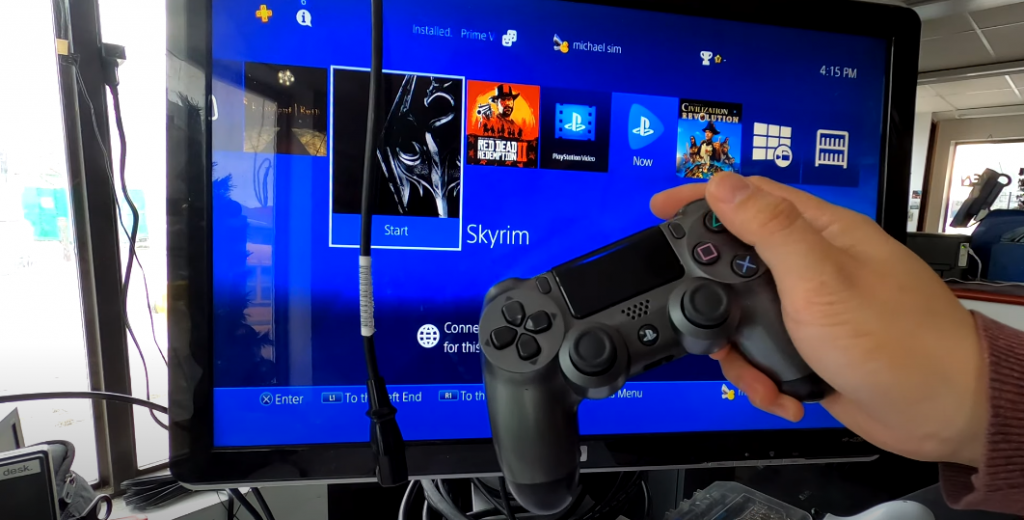
Now take again the USB cable that you have used to connect the controller to the console before, and repeat this operation. Turn on the console (you probably already have the controller turned on since you just performed a forced reboot), and re-pair the PS4 Controller with the console. To do this, press and hold the PS button on the controller for a couple of seconds and confirm the new connection.
Check for dust and dirt inside the PS4 Controller. As you probably know, such controllers are precisely fine-tuned to ensure that you are fully immersed in the game and provide you with the most immersive experience. It should instantly react to your slightest movement, in fact, being an extension of your hands in the game universe. Therefore, the thinnest obstacle between the PS4 Controller pins can prevent the device from being properly reacted or cause it to act independently of your commands. Also, as you know, dust is a dielectric, so it can create unnecessary electrical noise in the controller circuit, causing it to malfunction.
To be sure that dust inside the PS4 Controller is not interfering with the operation of the device, turn it upside down and gently tap on the bottom so that dust and possible pieces of dirt fall out from there. Try blowing through the holes in the frame. I strongly advise against using a vacuum cleaner – you can hopelessly ruin the delicate mechanism of your DualShock 4. But if you have a rubber blower for blowing dust out of the computer – this is very handy, try to resort to its help. A small medicine syringe also fits well for this purpose. Of course, it should be filled with only air, not water! In general, from any point of view, this preventive cleaning will not harm your device in any way.

Try to go with the exclusion method. If you have access to another console, which, for example, belongs to one of your acquaintances, try connecting to another device and check if your PS4 Controller works in conjunction with it. By the way, such a check can be arranged in a store too. If you go there and say that you are going to buy a new console, but are not sure that it will work with this particular DualShock 4 of yours, since it, and only it, brings you good luck, then you can be sure that the sellers will do their best to make that both devices become friends.
This way, you can figure out what is happening: whether the problem is with your PS4 Controller, or whether it is working properly, but something is wrong with the connection between your DualShock 4 and the Sony PlayStation.
If the problem is still in the controller, you have three ways.
- If it is still under warranty, you can merely demand to replace it with a new one.
- If the warranty period has expired and there is a reliable workshop somewhere near you, try contacting there. Before leaving your device for repair, find out how much it will cost you and whether the master guarantees that after his intervention your device will work. If the price of the repair is acceptable and the master confidently promises success, it makes sense to try this method of solving the problem.
- Well, the third option at last, is, alas, buying a new controller.
Let’s try a software solution
Anyway, before giving up on your DualShock 4, and even before carrying the PS4 Controller for repair, let’s try to treat our device with software.

It was not by chance that I suggested that you check if your DualShock 4 works on another set-top box. The fact is that what outwardly looks like a problem with the controller, in fact, could be caused by a lack of memory on the set-top box, improper database operation, or outdated firmware’s bugs. Let’s try to deal with these potential causes as well. Maybe by putting things in order on the console, we will magically return the PS4 Controller to life?
- Turn on your set-top box and see if the message “ps4 there is not enough free space in system storage” appears on the screen? If you see this warning, then it’s time to do a big cleanup. The fact is that the standard Sony PlayStation 4’s hard drive has only 500 GB. This is not much at all, if you consider that in addition to games and the necessary software, a lot of debris appears on the console during its functioning. There are temporary and cache files, installation files of programs that are not needed after the installation is completed, etc.
- First of all, look if you can remove any old games from your console’s hard drive. When installed, they take up a lot of space. You can imagine how much space needs graphics and video alone in 4K resolution. You may not be playing something already (or not yet), but the game is still eating up your meager gigabytes.
- Check your browser history. You will be surprised if you find out how many temporary files – pictures, videos, cookies, are stored there, although all this is no longer of any value for you!
- I suggest managing this tweak anyway, even if the console isn’t complaining about the lack of space so far. Pick a simple theme with no special effects. Of course, it is very nice to see when everything on your screen is shimmering with gradients and every mouse movement is accompanied by animation, but think, maybe it makes sense to get some more hard disk space instead of all this beauty? This will allow you to install another game or, without installing anything, simply increase the console’s speed.
- Try to optimize your database. To do this, you need to follow a few simple steps.
- Turn off your console.
- Connect the PS4 Controller to it via a USB cable.
- Press and hold the on/off button on the Sony PlayStation 4 until you hear two beeps.
- Press the PS button on your DualShock 4 to turn Sony PlayStation 4 on in safe mode. I remember that your controller was not working. But I assume that you have already tried to connect it to another set-top box, and in that case, everything turned out to be fine. Therefore, somewhere you borrowed another controller for a couple of hours in order to fix errors on your console.
- All these clicks should bring up a sentence on the console screen: ‘Rebuild database’. Feel free to accept it.
After the database optimization is completed, you will see a corresponding message.
- Restart your console and see if the problem goes away.
- If all else fails, it’s time to update the firmware. At any rate, it is worth regularly doing this, not waiting for problems with the console or with the PS4 Controller. Inasmuch as periodical cleaning up space on your set-top box helps keep your devices in good shape at all times.
This operation will also require a certain sequence of actions.
- Go to the Sony PlayStation official website and check whether there is a firmware version for your console.
- If updates have appeared, download them to a USB flash drive.
- In order not to get confused, you may create a “PS4” directory on this flash drive, place the “Update” folder in it and download the update right there.
- Turn off your set-top box, disconnect the controller from it if it is connected by cable, and insert the USB flash drive with the update into the USB port.
- Press the power button and hold it for a few seconds to make your Sony PlayStation boot into Safe Mode.
- Select “System software update” from the options that appear on the screen and follow the further instructions.
- After updating the firmware, reboot the set-top box and check if these measures helped restore reliable communication with the controller.
If all the measures described did not lead to the desired result, you will have to think about replacing the PS4 Controller.

Related Reviews:




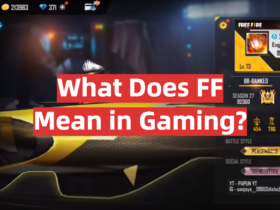
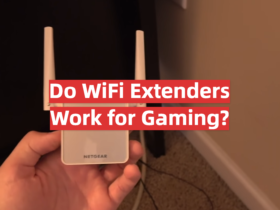

Leave a Reply