Recording your Xbox 360 gameplay can be a great way to capture special moments, share with friends, or even create tutorials. But if you don’t have access to a capture card, it can seem impossible. Fortunately, recording your Xbox 360 gameplay doesn’t require an expensive capture card. There are several cost-effective alternatives available to help you get started. Are you looking to capture your favorite gaming moments on Xbox 360? Utilizing Windows 10 Game DVR/Xbox app and streaming services such as Twitch or YouTube Gaming, this article will walk you through the steps of how to record these experiences. With these tools at hand, you’ll be able to easily share your gaming highlights with friends and family in no time!
Table of Contents
How to Record Videos on Xbox 360 for free using OBS:
OBS, an open-source and free software suite, offers you the opportunity to record and broadcast multimedia content – be it video or audio – swiftly. Now, you can easily record your gameplay on Xbox 360 without spending a fortune on an expensive capture card by using the latest innovative technology. To begin recording your Xbox 360 videos utilizing OBS, simply follow the steps below:
Get Xbox 360 Screen to Appear on Your PC
If you want to start recording your Xbox 360, the first thing you need to do is get it connected and displayed on your computer screen.

To do this, you will need a special cable called an HDMI-to-USB converter. With this cable, you can instantly establish a link between your Xbox 360 and PC to effortlessly capture the video feed from your console. Once your cable is securely connected, it should be effortless to witness the Xbox 360 display on your computer screen. [1]
Configure OBS to Record Xbox 360 Gameplay
Once you have downloaded and installed OBS, open the application and select “Settings” from the main menu. Under the “Broadcast Settings” section, choose “Xbox 360 Game Capture” as your source. Depending on your setup, you may have to adjust additional settings like bitrate or resolution. Once everything is set up correctly, click “Apply” and then hit “OK.” Next, connect an HDMI cable from your Xbox360 to your computer’s HDMI port. Ensure that both devices are running and connected to a reliable internet network. After relaunching OBS, return to the settings page and you’ll find that the Xbox 360 is now visible as a potential source. Select it and hit “OK” to start recording your gameplay. When you are done recording, simply go back to the same settings page, choose “Stop Recording” and then click “Apply” and “OK.” Your recorded video will be saved in a designated folder on your computer where you can easily access it whenever you want. You can also share it with friends or upload it online for other people to watch! Enjoy capturing all your best gaming moments with OBS!
Start and Stop Recording in OBS
After the installation of OBS is complete, you are all set to start capturing your Xbox 360 gameplays! To begin recording, simply press the “Start Recording” button in OBS. This will begin recording all activity on your monitor or TV screen immediately. You can also define a duration for the recording if you want it to automatically stop after a certain length of time. You may also set hotkeys that you can use to quickly start and stop recordings as needed. When you are done with your recording session, simply press the “Stop Recording” button in OBS to save your footage. The video files should now be stored in the location that was specified earlier when setting up OBS. From here, you can edit, view, and share your footage with others.
View Your Game Recordings in OBS
After you’ve saved your Xbox 360 gameplay without a capture card, use Open Broadcaster Software (OBS) for an in-depth look or to easily share it with others. To view your recording in OBS:
- Launch the OBS program on your computer.
- To open the Recordings Folder, navigate to the File menu and click on it. Unlock the door to access all of your recordings conveniently stored on your hard drive.
- Select the recording you want to view and drag it into the OBS window. Once dragged in, you will be able to play back and review the footage in full HD quality with no lag or stuttering- perfect for easily making edits or recording clips to share with your friends.
- When you are finished, you can export the edited footage as a file to save it for later viewing or sharing. OBS you have the choice to encode and stream your Xbox 360 gameplay in real-time without needing a capture card. This allows you to livestream and share your gaming experiences with others online. [2]
How to Record Xbox 360 Gameplay with a Laptop
Even if you don’t own a capture card, you can still record Xbox 360 gameplay using your laptop. Whether you use an HDMI or component video cable, this connection is easily established between your console and PC to ensure a smooth gaming experience. After establishing a connection, open Windows Movie Maker and choose “Capture From Video Device” from the File menu.

Select the type of connection made in step one, then set up a recording session and adjust any optional settings before you start recording. When you’re ready to go, hit Start Recording and play your game as usual. When finished, just hit Stop Recording and save your file for later viewing or upload it directly to YouTube for friends and family to view!
Connecting the USB Cable
To create a gaming montage on your laptop, start off by connecting the USB cable to your Xbox 360. To do this, you’ll need an Xbox Live Vision camera or a standard USB A-to-B cable. Plug one end of the cable into your computer’s USB port, then attach the other side to its corresponding slot on your Xbox console.
Plugging in the HDMI Cables
To begin capturing your gaming experiences on the Xbox 360, it’s essential that you first connect both an HDMI cable to your console and television. To get the most out of your Xbox, securely plug your HDMI cable into an available port in the back of your console and then straight into a compatible HDMI slot on your television. Make sure that you are plugging in the correct type of cable and that it is properly seated in both sockets. If you’re having trouble connecting the cables, try unplugging them and replugging them again until they fit securely.
Recording the Xbox 360 Gameplay with a Capture Card
For the most effortless and efficient way to document your gaming experiences, employing a capture card is by far the best choice. Capture cards are specialized hardware devices that provide a variety of inputs, including HDMI, component, composite and SCART options. The recorded footage is outputted to a computer (either via USB or an internal PCI Express slot) where the video files can be edited and uploaded to various websites such as YouTube or Twitch.
Additionally, capturing audio from microphones or headsets requires extra hardware like an external sound card that connects via USB. Although capture cards are more expensive than other recording methods, they are well worth the investment for serious gamers.Viewing Your Recorded Gaming Sessions
With no capture card required, you can easily record your gaming sessions on Xbox 360 and review them when you’re done.
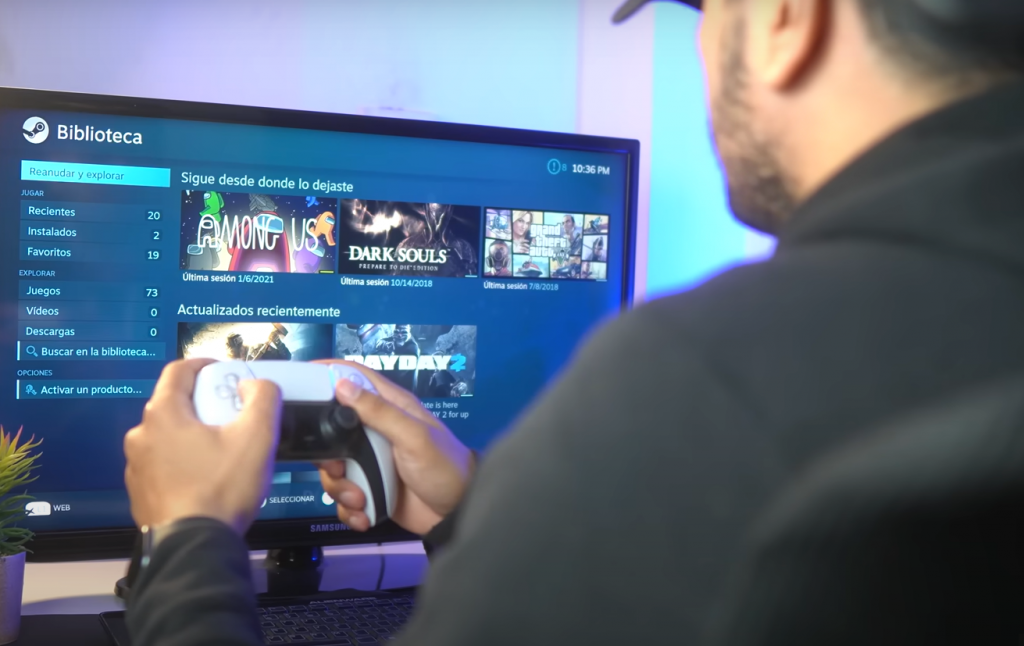
To do this, navigate to the ‘My Videos’ area on the console’s dashboard. Here, you will be able to view all your recordings along with any accompanying screenshots taken during gameplay. From here, you can share videos and screenshots with friends or post them online for others to see. You can also copy clips from your hard drive directly onto DVD or CD if you wish.
Other Free Ways To Record Xbox 360 Games
If a capture card isn’t in your budget, don’t worry! There are plenty of other ways to record stunning Xbox 360 gameplay. A particularly popular approach is to leverage Windows Game DVR. This allows you to record your gaming sessions directly from your PC, provided it has the necessary hardware and software requirements. You can also record gameplay with an HD PVR2 or an Xbox 360 Slim AV Pack. When used together, these two devices will allow you to capture audio and video of your gaming session so that you can share it with friends and family online. Another great way to capture footage of your games is by using Fraps, which is a free program that allows users to take screenshots and videos while they play. Finally, another option is simply streaming your gameplay over a service like Twitch or YouTube Live. This is a great way to show off your skills, and you can even turn it into a paid hobby if you get enough followers. With so many options available, there’s no reason why anyone should miss out on capturing awesome Xbox 360 gameplay moments! [4]
Useful Tips on How to Record Xbox 360 Gameplay
- Use your Xbox One controller to record gameplay: Microsoft recently released the Xbox One Controller with a built-in audio jack for recording game sound. You can connect it to your computer and record the gameplay directly from the controller.
- Make use of software like Dxtory or Fraps: Even though you don’t have a capture card, you can still make use of software that captures video clips in real-time. This includes tools like Dxtory or Fraps which are well known for their user friendly interface and performance.
- Try out streaming services such as Twitch: You can stream your gameplay on popular streaming platforms such as Twitch without having to purchase a capture card. All it takes is creating a Twitch account and linking your gaming console to the service. This way, anyone can watch your game live anywhere around the world.
- Turn on Xbox’s Live Broadcasting feature: By turning on this feature, you can record your gameplay as it is streamed online and broadcast it directly to viewers watching on their televisions or computers. You can also save the stream locally in an archive format so that you can access it later.
- Make use of video capture devices: If you’re looking for a way to record high-definition videos from your Xbox 360 games without having to buy additional capture cards, the Hauppauge HD PVR 2 Gaming Edition is an excellent video capture device. [5]
FAQ
Can I record gameplay without a capture card?
Absolutely, there is no need for a capture card to record your Xbox 360 gameplay! To keep your gaming memories alive, all you need is an Xbox Live account, a steady internet connection, and a USB flash drive with ample storage space to save your gameplay.

You can also use video services such as YouTube or Twitch if you want to share your gameplay online.
How do you record yourself playing a game on Xbox 360?
You don’t need a capture card to record yourself playing video games on an Xbox 360. There are several ways you can use tools and software to record your gameplay without the need for hardware. One of the easiest methods is by using the Xbox app on Windows 10. This app allows you to stream and record directly from your Xbox 360 console onto your PC. To do this, you will need to download and install the Xbox app from the Microsoft store. Once installed, open the app and sign in with your Microsoft account details. From there, select “Connect” then “Stream” which will send audio and video signals from your console via Wi-Fi or Ethernet connection to your computer where it can be recorded. You can also record your gameplay using the Xbox DVR feature. This enables you to capture, edit and share your gameplay clips for up to 5 minutes without any additional hardware. To use this ensure that the “Record game clips and screenshots using Game DVR” is enabled in the Xbox Settings menu under the ‘Game DVR’ tab. Once enabled, hit the Xbox button on your controller then press either LB or RB to open the guide, hit Y which will open a recording window giving you options to start recording, take a screenshot or trim recent recordings. You can access all recorded clips from within My games & apps where they are stored until you delete them.
Does the Xbox 360 have screen recording?
No, unfortunately the Xbox 360 console does not have any built-in screen recording capabilities. In order to record your gameplay you will need an external device such as a capture card or PC software to do so.
How do Youtubers Record Xbox gameplay?
Youtubers often record their gameplay without having to purchase an expensive capture card. If you’d like to do the same, here are some methods that can help:
- Streaming- Using software like Twitch or Mixer, you can stream your Xbox 360 gameplay directly from your console. This requires creating an account and setting up streaming settings such as resolution and bitrate, but once you have done this it’s just a matter of pressing a button or using voice commands and your live gaming session will be broadcast on the internet for people to watch. Many Youtubers use this method as it is easy to set-up and free.
- Xbox App – For Windows 10 users, the Xbox App is another way of streaming your gameplay. It works in a similar way to the Twitch/Mixer method with the added bonus of being able to save your recordings on your computer so you can edit them and upload them later.
- Game Capture Card – Recording engaging Xbox 360 gameplay has been made easier than ever before with the use of a game capture card. To record your gaming session, you must connect your console to an HDMI capture card device that stores the data directly onto your computer or laptop’s hard drive. This provides higher quality recordings that are ready for immediate uploading afterwards.
- External Hard Drive- If you’re looking to save some money, recording onto an external hard drive is definitely a viable alternative to purchasing a game capture card. This can be done using the console’s built-in recording feature, or if you have access to a laptop or PC that has an HDMI input port, you can also use that to record directly onto the hard drive.
How to connect Xbox 360 to PC?
If you’re looking to start recording your Xbox 360 gameplay, the first step is connecting your console and PC. To do this, you will need a Male-to-Male 3.5mm Aux Cable and two RCA Composite Audio/Video cables.

Depending on the model of Xbox 360 you own (Xbox 360 S or Xbox 360 E), the ports may be different so make sure to check beforehand. Once all of your necessary cables are connected, plug one end of the 3.5mm Aux Cable into the headphone jack on top of your controller and then into the microphone jack in either the front or back of your PC depending on which is more accessible. Then plug one composite cable into each AV port on the Xbox and finally into the appropriate ports in your PC.
How do I record an already-played game?
Once you have recorded your game using the above methods, it is possible to go back and re-record an already-played game. You will need to use a VCR or DVR to record the footage from a television set connected to the Xbox 360. Then, transfer the video from the VCR/DVR onto a computer using a capture card or other device that can transfer analog video into digital format. Once on your computer, you can then edit and share your gameplay however you see fit. It is also possible to save the recordings directly onto external storage such as DVD’s or USB devices for sharing with friends. This method requires no additional software or hardware beyond what was used to initially record the gameplay.
Is there an app on Xbox to record gameplay?
Absolutely! You can effortlessly capture your gaming moments with the helpful built-in game DVR feature on Xbox. The Game DVR feature can be accessed via the Guide menu or by double tapping the Xbox button on the controller. You will then see a capture tab which will give you options for capturing screenshots and recording clips of your gameplay.
Here, you can also adjust other settings like video quality and audio capture. Once you have finished recording your clip, it will show up in the “My Clips” section of your profile.Do you need a capture card to stream Xbox 360?
Absolutely not! You don’t need a capture card to stream Xbox 360 gameplay – it’s that easy. Believe it or not, there exist multiple methods of archiving and streaming your Xbox 360 games without the requirement for a capture card. To capture your gaming moments, you have a few options – from connecting an HDMI cable to your laptop or PC, utilizing game recording software such as Open Broadcasting Software (OBS) and XSplit Gamecaster to even exploiting the built-in Kinect feature for motion controllers. If both your console and PC/laptop are equipped with an HDMI port, then connecting them via a single HDMI cable is the most convenient way to capture Xbox 360 gameplay. To get going, simply plug one end of an HDMI cable into the designated “HDMI Out” port on your Xbox 360 console and attach the other end to the specific “HDMI In” slot on your PC/laptop. Utilize video recording software such as Fraps to capture and store your gaming experience. Using OBS or XSplit Gamecaster If you don’t have an HDMI port available, then you can still record gameplay using game recording software such as Open Broadcasting Software (OBS) or XSplit Gamecaster. These programs allow you to capture the audio and video of your Xbox 360 gameplay without needing any additional hardware.
How do you save videos on Xbox 360?
If you want to save your Xbox 360 game footage, the easiest way is to use a capture card. This is an external device that allows you to record video from your Xbox and save it on your computer or other storage media. However, if you don’t have access to a capture card, there are still ways to grab those gameplay memories.
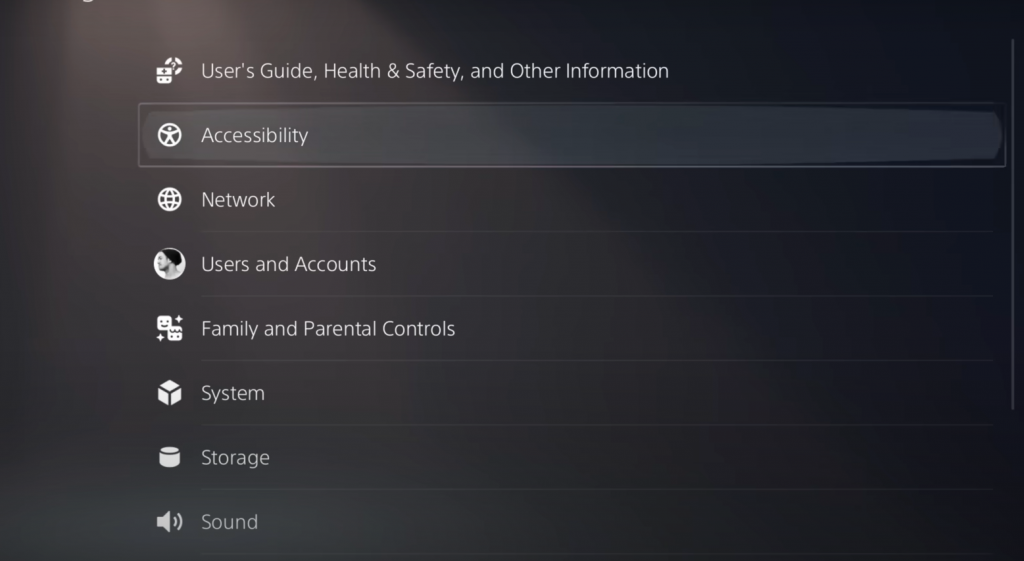
The first method involves using the built-in ‘Game DVR’ feature of the Xbox One (not compatible with older models). Utilizing this, you can quickly generate clips of up to 5 minutes in length and easily share them through social media or store on any external hard drive or USB flash stick. You can also upload them directly from the console itself without needing a PC.
To retain your Xbox 360 gaming experience, you can utilize the groundbreaking software XBMC (Xbox Media Center). XBMC is an open-source media player that can be installed directly on your console and allows you to capture video from any type of input device. This includes HDMI, component, S-Video and composite cables. Once captured, you can save the videos directly onto a USB flash drive or external hard drive for safe keeping.
How do I record my console screen?
To capture your Xbox 360 gameplay without a capture card may be difficult, but it is possible with the right amount of effort and preparation. To establish a connection between your Xbox 360 console and either a PC or laptop, you must make use of an HDMI cable.

Once the connection has been established, you can use Windows 10’s built-in Game DVR feature to record and broadcast your gameplay.
Useful Video: How To Record Gameplay Without a Capture Card
Conclusion
You can easily and conveniently record your Xbox 360 gameplay without a capture card! You can record your game footage directly to the hard drive of your console or to an external storage device. Additionally, you can stream it live to popular streaming services like Twitch. The only downside is that you don’t get the same level of quality as you would with a capture card, but for basic gameplay recording, it is more than enough. The most important thing to remember is that the audio track needs to be recorded separately if you don’t have a capture card.
References:
- https://recorder.easeus.com/screen-recording-tips/how-to-record-xbox-360-gameplay.html
- https://democreator.wondershare.com/screen-recorder/how-to-record-xbox-360-gameplay.html
- https://recorder.itopvpn.com/blog/how-to-record-gameplay-on-xbox-360-1224
- https://www.acethinker.com/desktop-recorder/record-xbox-360-gameplay.html
- https://www.fonelab.com/resource/how-to-record-xbox-360-gameplay.html

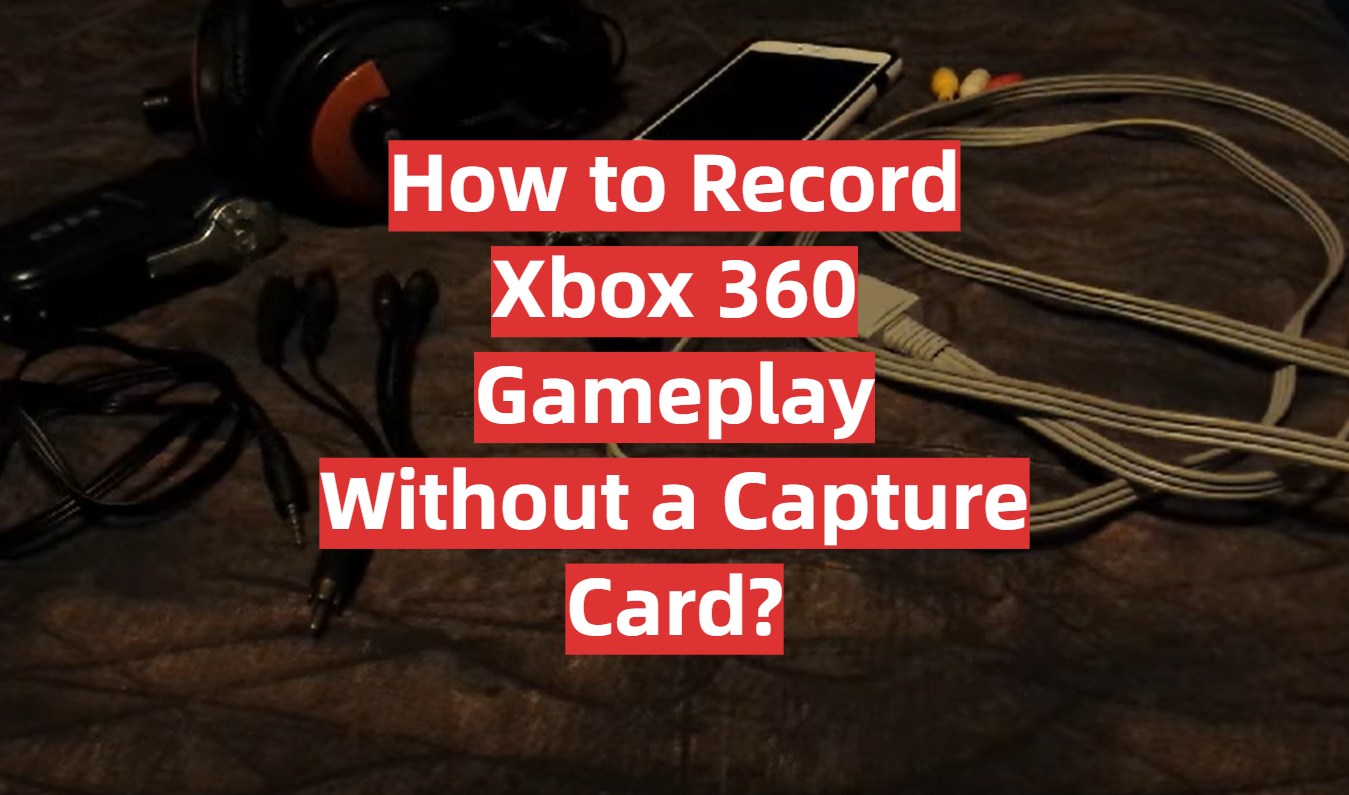


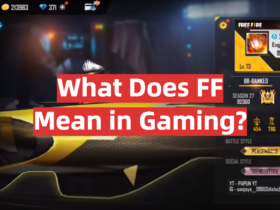
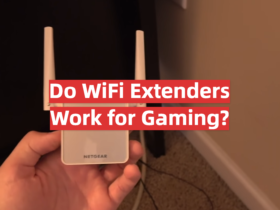

Leave a Reply