AMD Gaming Evolved is a gaming application that was created in collaboration with AMD and Raptr. It was designed to improve the gaming experience for PC gamers by providing features such as in-game overlay, video capture, and streaming. However, not everyone is a fan of this application. If you don’t want to use AMD Gaming Evolved, or if it’s causing problems on your computer, this article will show you how to get rid of it.
Table of Contents
What is AMD Gaming Evolved?
AMD Gaming Evolved is a free, optional program that allows gamers to automatically optimize their games for better performance. [1]
The program is similar to Nvidia GeForce Experience and Razer Game Booster. It can be used to improve game performance, record gameplay, and take screenshots.
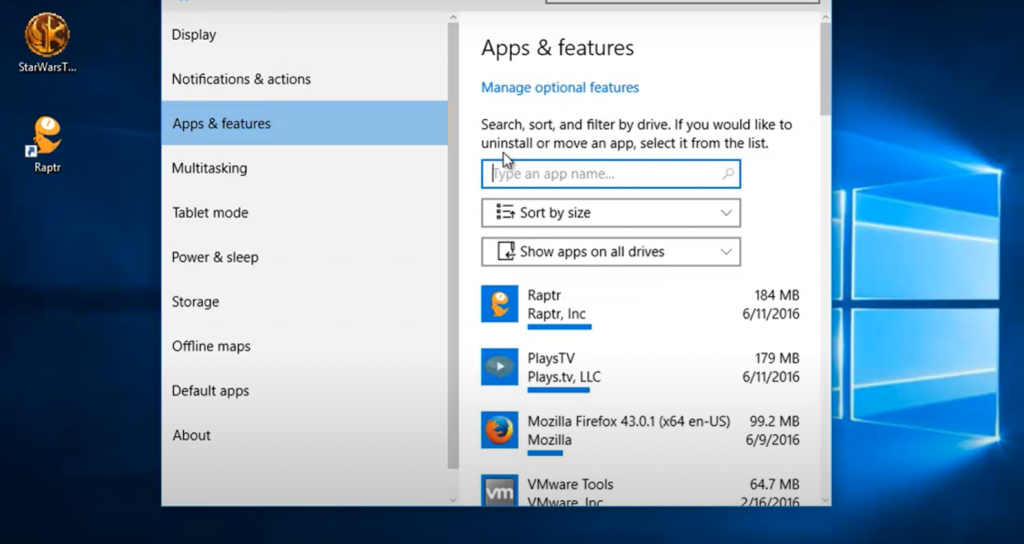
AMD Gaming Evolved is not required for gaming on AMD hardware. However, it can be helpful for those who are new to PC gaming or don’t have the time to optimize their games manually.
Main Features and Benefits
AMD Gaming Evolved has three main features:
- Game Optimization: This feature allows AMD Gaming Evolved to automatically optimize your game settings for better performance.
- Game Recording: This feature allows you to record your gameplay and share it with others.
- Screenshot Capturing: This feature allows you to take screenshots of your game and share them with others.
These are the three main features of AMD Gaming Evolved. However, there are some other benefits that come with using the program.
- Easy to Use: AMD Gaming Evolved is very easy to use. Just install the program and it will do the rest.
- Free: AMD Gaming Evolved is completely free to use. There are no paid features or subscription fees.
- Automatic Updates: AMD Gaming Evolved will automatically update itself with the latest game optimizations.
- Cross-Platform: AMD Gaming Evolved works on both Windows and MacOS.
These are the main features and benefits of AMD Gaming Evolved. Overall, it’s a great program for those who want to improve their gaming performance or take advantage of its other features.
However, there are some drawbacks.
- May Not Work with All Games: AMD Gaming Evolved may not work with all games. Some games may not be optimized or may not have recording or screenshot features available.
- May Conflict with Other Programs: AMD Gaming Evolved may conflict with other programs, such as Nvidia GeForce Experience. It’s best to disable other similar programs when using AMD Gaming Evolved.
- Requires AMD Hardware: AMD Gaming Evolved requires an AMD Radeon graphics card to work properly. It will also work with some Nvidia cards and Intel HD Graphics, but it’s not guaranteed to work with all hardware.
These are the main drawbacks of AMD Gaming Evolved.
Pros & Cons
Here is a quick overview of the pros and cons of AMD Gaming Evolved:
Pros:
- Easy to use
- Free
- Automatic updates
- Cross-platform support
Cons:
- May not work with all games
- May conflict with other programs
- Requires AMD hardware
Despite its drawbacks, AMD Gaming Evolved is a great program for those who want to improve their gaming performance or take advantage of its other features. If you have an AMD Radeon graphics card, we recommend giving it a try.
Why should you uninstall AMD Gaming Evolved?
There are several reasons why you might want to uninstall AMD Gaming Evolved.
AMD Gaming Evolved isn’t getting updated or supported anymore
One of the main reasons to uninstall AMD Gaming Evolved is because it’s no longer being updated or supported by AMD. This means that any new games released won’t work with it and any existing games may stop working with it in the future.
Raptr no longer exists
Another reason to uninstall AMD Gaming Evolved is because Raptr, the company that made it, no longer exists. [3] This means there’s no one to provide support or updates for the software.
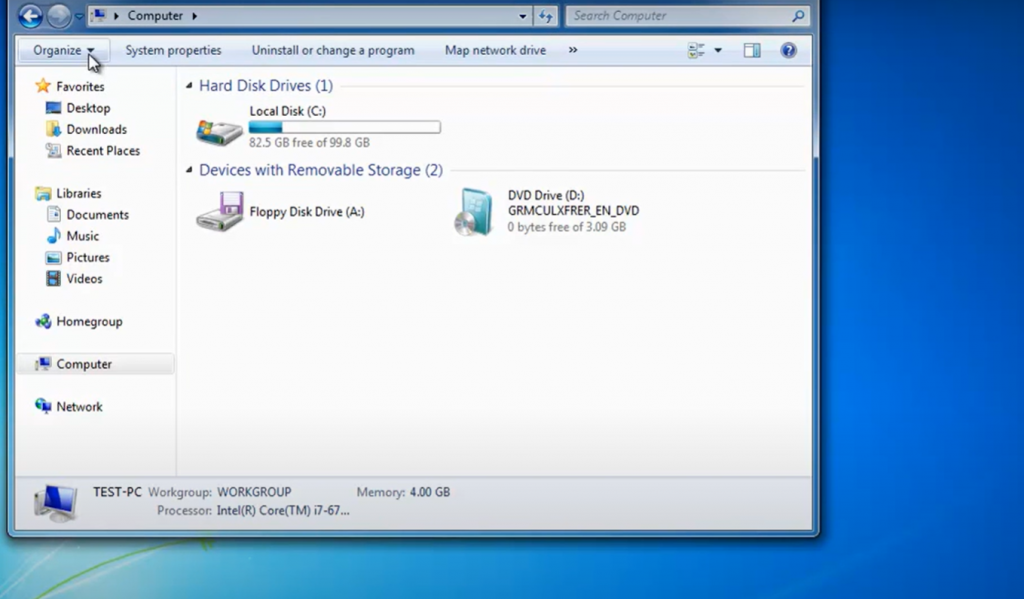
If you’re still using AMD Gaming Evolved, we recommend uninstalling it to avoid any potential problems in the future.
AMD Gaming Evolved has known issues
There are also several known issues with AMD Gaming Evolved that make it a good idea to uninstall it.
Some of these issues include:
- It can cause games to crash or freeze
- It can cause stuttering or FPS drops
- It can interfere with other programs running in the background
- It can use up a lot of CPU and RAM resources
If you’re experiencing any of these issues, we recommend uninstalling AMD Gaming Evolved.
How to uninstall AMD Gaming Evolved?
There are two ways to uninstall AMD Gaming Evolved. The first way is to use the Windows Control Panel, and the second way is to use a third-party program called “IObit Uninstaller.”
If you want to uninstall AMD Gaming Evolved using the Windows Control Panel, then follow these steps:
- Step 1: open the Control Panel.
- Step 2: click on “uninstall a program” or “add/remove programs.”
- Step 3: find AMD Gaming Evolved in the list of programs and click on it.
- Step 4: click on the “uninstall” button.
If you want to uninstall AMD Gaming Evolved using IObit Uninstaller, then follow these steps:
- Step 1: download and install IObit Uninstaller.
- Step 2: run IObit Uninstaller and find AMD Gaming Evolved in the list of programs. Step three: click on “uninstall” and then follow the prompts to complete the uninstallation process.
That’s it! Those are two ways to uninstall AMD Gaming Evolved. [2]
What is the alternative to AMD Gaming Evolved?
AMD Radeon Software
There is one big alternative to AMD Gaming Evolved and that is AMD Radeon Software. This software provides game settings, performance monitoring, and game profiles. [4] It also has a gaming optimization feature called Radeon Overlay.
Main Features and Benefits
Radeon Software has a number of features and benefits that make it a good alternative to Gaming Evolved. One feature is the ability to customize your gaming settings. You can adjust things like image quality, Anti-Aliasing, Anisotropic Filtering, and more.
You can see things like your framerate, GPU usage, and CPU usage.Finally, Radeon Software has game profiles. These profiles allow you to optimize your game’s settings for specific games. For example, if you have an older game that doesn’t have built-in support for Anti-Aliasing, you can enable it through a game profile.
Using Radeon Software is a great way to get the most out of your gaming experience. It’s packed with features and benefits that make it a worthy alternative to Gaming Evolved. So if you’re looking for an alternative to Gaming Evolved, be sure to check out Radeon Software.
Pros & Cons
Here’s a quick overview of the pros and cons of Radeon Software:
Pros:
- Customizable gaming settings
- Performance monitoring
- Game profiles
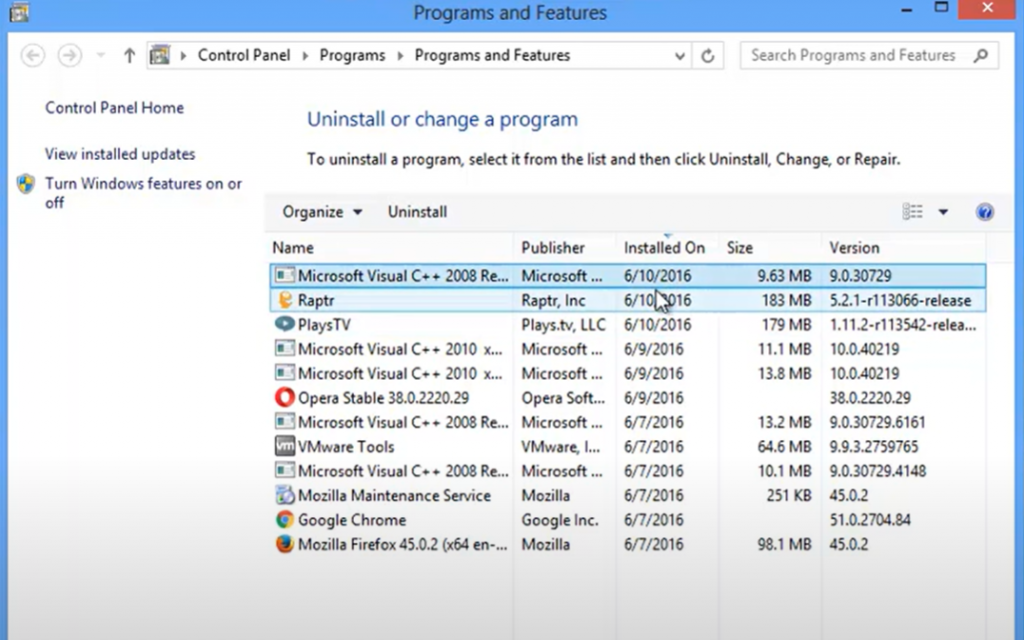
Cons:
- Can be difficult to use for beginners
Overall, Radeon Software is a great alternative to Gaming Evolved. It has a lot of features and benefits that make it a good choice for gamers.
FAQ
What is AMD Raptr?
AMD Gaming Evolved is a gaming optimization software that was developed by AMD. It was originally released in 2013 as part of the company’s Gaming Evolved program. The software has since been rebranded as Raptr.
Raptr is designed to improve gaming performance on PCs by optimizing game settings and providing other features such as frame rate tracking, screenshot capture, and streaming. It also allows gamers to connect with friends and find new games to play.
How do I disable Raptr?
If you’re still using the Raptr client, you can disable Gaming Evolved by going to Settings > General and unchecking the “Enable AMD Gaming Evolved” option. However, I would recommend just uninstalling the client entirely. It’s a bloatware-ridden mess that isn’t worth your time or effort.
To uninstall Raptr:
- Windows Vista/Seven: Go to Start > Control Panel > Programs and Features, find “Raptr” in the list of installed programs, and click on “Uninstall.”
- Windows XP: Go to Start > Control Panel > Add or Remove Programs, find “Raptr” in the list of installed programs, and click on “Remove.”
- Mac OS X: Drag the “Raptr” folder from your Applications folder to the trash.
Following these steps should successfully remove AMD Gaming Evolved from your system.
Is Intel better than AMD?
This is a question that often pops up when discussing CPUs, and the answer is not as simple as a straight yes or no. In general, Intel CPUs are more powerful than AMD CPUs. However, they are also more expensive, so it really depends on your needs and budget.
If you’re looking for the best possible performance, then Intel is the way to go. However, if you’re on a tight budget, then AMD might be a better option. Ultimately, it all comes down to your specific needs and preferences.
Is it safe to uninstall AMD Raptr Gaming Evolved App?
If you never use the AMD Raptr Gaming Evolved App and want to get rid of it, then uninstalling it should be safe. However, if you do use the app and enjoy its features, then uninstalling it may cause some problems. The app is necessary for certain gaming-related functions, so uninstalling it could cause issues with games that use those features. If you’re not sure whether or not you need the app, it’s best to leave it installed.
Do I need AMD Radeon software for GPU?
No, you don’t need AMD Radeon software for your GPU. The software is designed to improve the performance of AMD GPUs, but it’s not necessary for everyone. If you’re not having any problems with your GPU and don’t plan on overclocking it, then there’s no need to install the software. However, if you are having issues or want to squeeze every last bit of performance out of your GPU, then installing the software may help.
How do I disable AMD graphics?
There are a few ways to disable your AMD graphics. The first is to go into your BIOS and disable the on-board graphics. This will force your computer to use the dedicated AMD graphics card.
The second way is to physically remove the AMD card from your computer. This is only recommended if you have another graphics card to use in its place.
The third way is to use a software solution like Display Driver Uninstaller (DDU). This will cleanly uninstall your drivers and then allow you to reinstall them. This is the best way to ensure that all of the files associated with your AMD drivers are removed.
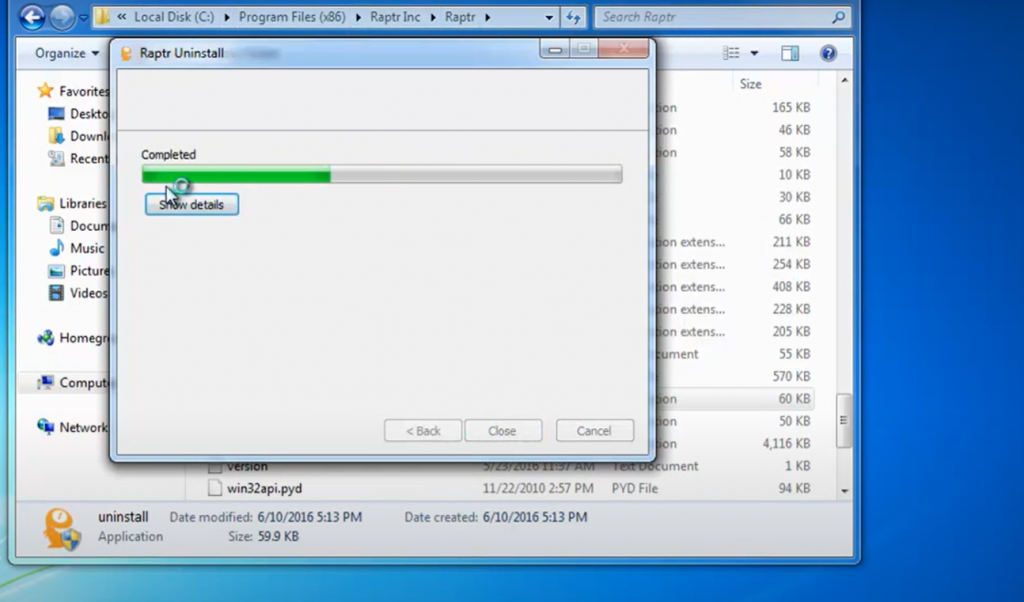
Once you have uninstalled or removed the AMD drivers, you will need to install the drivers for your new graphics card. This can be done through the manufacturer’s website or through a program like Driver Easy.
Does AMD Radeon software increase FPS?
The answer to this question is a resounding no. In fact, installing the AMD Radeon software may actually decrease your FPS. The main reason for this is because the AMD Gaming Evolved app is known to cause issues with games and other applications. If you’re looking to improve your FPS, we recommend uninstalling the app and using other methods.
Another reason why you might want to uninstall the AMD Gaming Evolved app is because it’s known to collect data about you. This data includes things like your IP address, what games you play, and how long you play them for. While this information isn’t necessarily harmful, it could be used against you in certain situations. For example, if someone was able to access your data, they could potentially figure out your home address.
If you’re concerned about your privacy or simply don’t want the app on your computer, we recommend uninstalling it.
Useful Video: Uninstall AMD Gaming Evolved on Windows 10/8/7
Conclusions
So there you have it, our complete guide on how to get rid of AMD Gaming Evolved. We hope that this article has helped clear up any confusion and that you now know exactly what to do to remove this pesky program from your computer. As always, if you have any further questions or comments, please feel free to reach out to us in the comment section below.
Thanks for reading!
References:
- https://www.anandtech.com/show/10752/amd-discontinues-gaming-evolved-app
- https://www.mysysadmintips.com/windows/clients/524-uninstall-amd-gaming-evolved
- https://www.gamesindustry.biz/raptr-is-shutting-down-this-month
- https://www.amd.com/en/support/kb/faq/dh2-028

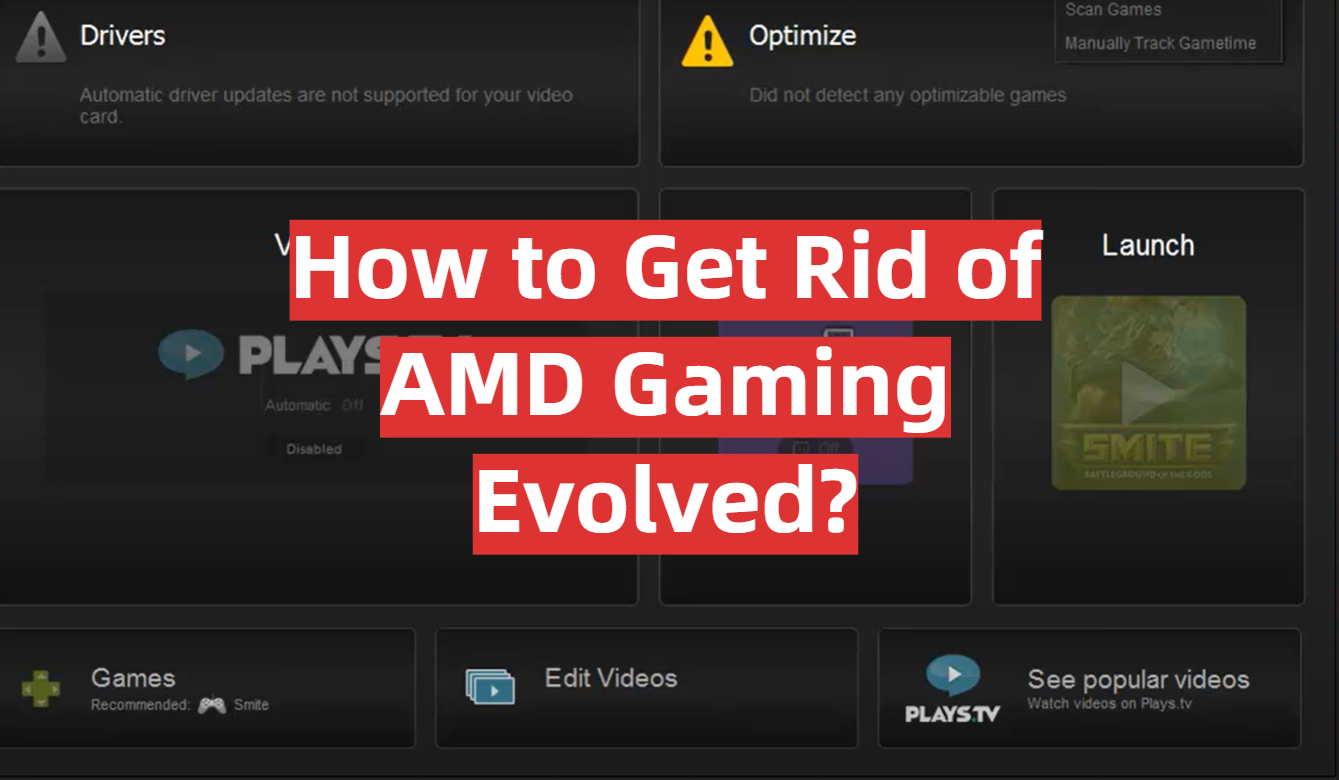


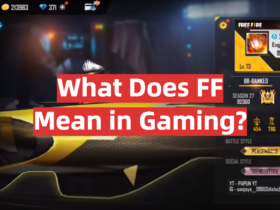
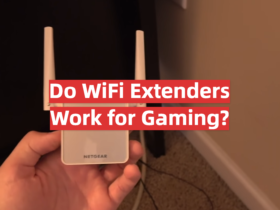

Leave a Reply